Compaq ProLiant DL388e Guide de l'utilisateur
Naviguer en ligne ou télécharger Guide de l'utilisateur pour Serveurs Compaq ProLiant DL388e. Compaq ProLiant DL388e User guide Manuel d'utilisatio
- Page / 127
- Table des matières
- DEPANNAGE
- MARQUE LIVRES




- HP ProLiant DL388 G7 Server 1
- User Guide 1
- Contents 3
- Contents 4 4
- Contents 5 5
- Contents 6 6
- Component identification 7
- Front panel LEDs and buttons 8
- Systems Insight Display LEDs 9
- Rear panel components 11
- Rear panel LEDs and buttons 12
- System board components 14
- System maintenance switch 15
- NMI functionality 15
- DIMM slot locations 16
- SAS and SATA device numbers 17
- SAS and SATA hard drive LEDs 18
- PCI riser cage LEDs 19
- FBWC module LEDs 20
- Battery pack LEDs 21
- Hot-plug fans 22
- Component identification 23 23
- Operations 24
- Remove the access panel 25
- Install the access panel 26
- Remove the PCI riser cage 29
- Install the PCI riser cage 29
- Remove the air baffle 31
- Rack planning resources 32
- Optimum environment 33
- Temperature requirements 34
- Power requirements 34
- Rack warnings 35
- Installing hardware options 35
- Setup 37 37
- Registering the server 38
- Introduction 39
- Processor option 39
- Install the heatsink 44
- Memory options 46
- DIMM identification 47
- Memory configurations 47
- Installing a DIMM 53
- Optical drive option 57
- Expansion board options 60
- PCI riser board option 63
- Hard drive cage option 64
- Cabling 69
- BBWC battery cabling 70
- FBWC battery cabling 70
- Configuration and utilities 71
- HP ROM-Based Setup Utility 72
- Boot options 73
- BIOS Serial Console 73
- Configuring AMP modes 73
- Configuring mirrored memory 74
- Array Configuration Utility 75
- Management tools 76
- ROMPaq utility 77
- Erase Utility 77
- Redundant ROM support 78
- Diagnostic tools 79
- Keeping the system current 80
- Version control 81
- ProLiant Support Packs 81
- Firmware 82
- HP Smart Update Manager 82
- Care Pack 83
- Troubleshooting 84
- Symbols on equipment 85
- Warnings 85
- Symptom information 86
- Troubleshooting 87 87
- Loose connections 88
- Service notifications 88
- Server health LEDs 88
- Troubleshooting flowcharts 88
- Start diagnosis flowchart 89
- General diagnosis flowchart 90
- Symptoms: 92
- POST problems flowchart 94
- OS boot problems flowchart 96
- • Corrupted OS 97
- • Redundancy failure 99
- (http://www.hp.com/support) 100
- Troubleshooting 101 101
- Battery replacement 102
- FCC rating label 103
- Class A equipment 103
- Class B equipment 103
- Modifications 104
- • EMC Directive 2004/108/EC 105
- Japanese notice 106
- BSMI notice 106
- Korean notice 106
- Chinese notice 107
- Laser compliance 107
- Battery replacement notice 107
- Electrostatic discharge 109
- Specifications 110
- Technical support 113
- Technical support 114 114
- Customer Self Repair 115
- Technical support 116 116
- Reparo feito pelo cliente 117
- Technical support 118 118
- Technical support 119 119
- Technical support 120 120
- Acronyms and abbreviations 121
- Index 124 124
- Index 125 125
- Index 126 126
- Index 127 127
Résumé du contenu
HP ProLiant DL388 G7 Server User Guide Abstract This document is for the person who installs, administers, and troubleshoots servers and storage sys
Component identification 10 Item Description Status 1 NIC link/activity LED Green = Network link Flashing green = Network link and activity Off
Troubleshooting 100 POST error messages and beep codes For a complete listing of error messages, refer to the "POST error messages" in t
Troubleshooting 101 WARNING: To avoid potential problems, ALWAYS read the warnings and cautionary information in the server documentation before r
Battery replacement 102 Battery replacement If the server no longer automatically displays the correct date and time, you may need to replace the ba
Regulatory compliance notices 103 Regulatory compliance notices Regulatory compliance identification numbers For the purpose of regulatory complianc
Regulatory compliance notices 104 radio communications. However, there is no guarantee that interference will not occur in a particular installation
Regulatory compliance notices 105 This Class A digital apparatus meets all requirements of the Canadian Interference-Causing Equipment Regulations.
Regulatory compliance notices 106 This symbol on the product or on its packaging indicates that this product must not be disposed of with your othe
Regulatory compliance notices 107 Class B equipment Chinese notice Class A equipment Laser compliance This product may be provided with an optic
Regulatory compliance notices 108 For more information about battery replacement or proper disposal, contact an authorized reseller or an authorized
Electrostatic discharge 109 Electrostatic discharge Preventing electrostatic discharge To prevent damaging the system, be aware of the precautions y
Component identification 11 Systems Insight Display LED and color Health LED System power LED Status Power supply (amber) Red Amber • Only one po
Specifications 110 Specifications Environmental specifications Specification Value Temperature range* Operating 10°C to 35°C (50°F to 95°F) Shi
Specifications 111 Rated input current 10 A at 100 VAC 4.9 A at 200 VAC Rated input power 930 W at 100V AC input 1348 W at 200V AC input BTUs per ho
Specifications 112 Rated steady-state power 460 W at 100V to 120V AC input 460 W at 200V to 240V AC input Maximum peak power 460 W at 100V to 120V A
Technical support 113 Technical support Before you contact HP Be sure to have the following information available before you call HP: • Technical s
Technical support 114 • Optional—Parts for which customer self repair is optional. These parts are also designed for customer self repair. If, howe
Technical support 115 Riparazione da parte del cliente Per abbreviare i tempi di riparazione e garantire una maggiore flessibilità nella sostituzion
Technical support 116 CSR-Teile werden abhängig von der Verfügbarkeit und vom Lieferziel am folgenden Geschäftstag geliefert. Für bestimmte Standort
Technical support 117 Para obtener más información acerca del programa de Reparaciones del propio cliente de HP, póngase en contacto con su proveedo
Technical support 118 Opcional – Peças cujo reparo feito pelo cliente é opcional. Essas peças também são projetadas para o reparo feito pelo cliente
Technical support 119
Component identification 12 10 Video connector 11 NIC 1 connector 12 NIC 2 connector 13 Mouse connector 14 Keyboard connector 15 Serial connector 16
Technical support 120
Acronyms and abbreviations 121 Acronyms and abbreviations ABEND abnormal end ACU Array Configuration Utility AMP Advanced Memory Protection ASR A
Acronyms and abbreviations 122 NMI non-maskable interrupt NVRAM non-volatile memory ORCA Option ROM Configuration for Arrays PCIe peripheral comp
Acronyms and abbreviations 123 TMRA recommended ambient operating temperature TPM trusted platform module UDIMM Unregistered Dual In-Line Memory M
Index 124 A access panel 25, 26 Advanced ECC memory 48, 49, 73, 74 air baffle 31 Array Configuration Utility (ACU) 75 ASR (Automatic Server
Index 125 G general diagnosis flowchart 90 grounding methods 109 grounding requirements 34 H hard drive bays 7 hard drive cage 64 hard dri
Index 126 power LEDs, system 21 Power On/Standby button 24, 37 power requirements 34 power supply 59 power supply LEDs 12 power supply spe
Index 127 video connector 7 W warnings 35, 85 website, HP 113
Component identification 13 Secondary (slot - form factor) Primary (slot - form factor) PCIe2 riser slot description PCIe2 x16 riser slot descrip
Component identification 14 System board components Item Description 1 Processor 2 DIMM slots 2 SAS power connector A 3 SAS power connector B 4 F
Component identification 15 Item Description 18 SAS connector A 19 SAS connector B 20 Cache module connector 21 Fan connector 1 22 Fan connector 2
Component identification 16 problem analysis, but the NMI feature preserves that information by performing a memory dump before a hard reset. To for
Component identification 17 SAS and SATA device numbers • SFF device bay numbering • Optional SFF device bay numbering • LFF device bay numberi
Component identification 18 SAS and SATA hard drive LEDs Item Description 1 Fault/UID LED (amber/blue) 2 Online LED (green) SAS and SATA h
Component identification 19 Online/activity LED (green) Fault/UID LED (amber/blue) Interpretation Off Steadily amber A critical fault condition has
© Copyright 2010, 2011 Hewlett-Packard Development Company, L.P. The information contained herein is subject to change without notice. The only warr
Component identification 20 FBWC module LEDs The FBWC module has two single-color LEDs (green and amber). The LEDs are duplicated on the reverse sid
Component identification 21 Battery pack LEDs Item ID Color Description 1 Green System Power LED. This LED glows steadily when the system is
Component identification 22 LED3 pattern LED4 pattern Interpretation — One blink per second The battery pack is below the minimum charge level and
Component identification 23 For a single-processor configuration, four fans and two blanks are required in specific fan bays for redundancy. A fan f
Operations 24 Operations Power up the server To power up the server, press the Power On/Standby button. Power down the server WARNING: To reduc
Operations 25 3. After performing the installation or maintenance procedure, slide the server back into the rack, and then press the server firm
Operations 26 1. Power down the server if performing a non-hot-plug installation or maintenance procedure ("Power down the server" on page
Operations 27 2. Open the cable management arm. Cable management arm with right-hand swing NOTE: To access some components, you may need to r
Operations 28 Remove the full-length expansion board retainer CAUTION: To prevent damage to the server or expansion boards, power down the serve
Operations 29 Remove the PCI riser cage CAUTION: To prevent damage to the server or expansion boards, power down the server and remove all AC po
Contents 3 Contents Component identification ...
Operations 30 4. Install the PCI riser cage. 5. Install the access panel (on page 26). 6. Install the server into the rack ("Installing the
Operations 31 7. Install the server into the rack ("Installing the server into the rack" on page 35). 8. Power up the server (on page 24)
Setup 32 Setup Optional installation services Delivered by experienced, certified engineers, HP Care Pack services help you keep your servers up and
Setup 33 Optimum environment When installing the server in a rack, select a location that meets the environmental standards described in this sectio
Setup 34 Temperature requirements To ensure continued safe and reliable equipment operation, install or position the system in a well-ventilated, cl
Setup 35 Because of the high ground-leakage currents associated with multiple servers connected to the same power source, HP recommends the use of a
Setup 36 CAUTION: Always plan the rack installation so that the heaviest item is on the bottom of the rack. Install the heaviest item first, and c
Setup 37 6. Connect the power cord to the AC power source. WARNING: To reduce the risk of electric shock or damage to the equipment: • Do n
Setup 38 To configure these utilities manually: • Press the F8 key when prompted during the array controller initialization to configure the array
Hardware options installation 39 Hardware options installation Introduction If more than one option is being installed, read the installation instru
Contents 4 Installing the operating system...
Hardware options installation 40 6. Open the heatsink retaining bracket, and then remove the processor blank. CAUTION: The pins on the processo
Hardware options installation 41 8. If the processor has separated from the installation tool, carefully re-insert the processor in the tool. Handle
Hardware options installation 42 9. Align the processor installation tool with the socket, and then install the processor. THE PINS ON THE SYSTEM BO
Hardware options installation 43 10. Press the tabs on the processor installation tool to separate it from the processor, and then remove the tool.
Hardware options installation 44 13. Install the heatsink.
Hardware options installation 45 14. Close the heatsink retaining bracket. 15. Remove the fan blanks in bays 5 and 6. For fan location and numberi
Hardware options installation 46 Memory options IMPORTANT: This server does not support mixing RDIMMs and UDIMMs. Attempting to mix these two ty
Hardware options installation 47 Dual- and quad-rank DIMMs provide the greatest capacity with the existing memory technology. For example, if curren
Hardware options installation 48 • Lockstep—provides enhanced protection over Advanced ECC mode while continuing to make all installed memory avail
Hardware options installation 49 Lockstep mode uses channel 1 and channel 2. Channel 3 is not populated. Because channel 3 cannot be populated when
Contents 5 HP Insight Diagnostics survey functionality ... 79 I
Hardware options installation 50 • Observe the general DIMM slot population guidelines (on page 49). • DIMMs may be installed individually. Singl
Hardware options installation 51 Multi-processor Lockstep population order For Lockstep memory mode configurations with multiple processors, populat
Hardware options installation 52 Multi-processor Online Spare population order For Online Spare mode configurations with a multiple processors, popu
Hardware options installation 53 Multi-processor Mirrored Memory population order For Mirrored Memory mode configurations with multiple processors,
Hardware options installation 54 9. If removed, install the BBWC battery pack or the FBWC capacitor pack. 10. Install the access panel (on page 26)
Hardware options installation 55 3. Install the hard drive. 4. Determine the status of the hard drive from the hot-plug SAS hard drive LED combina
Hardware options installation 56 CAUTION: In systems that use external data storage, be sure that the server is the first unit to be powered down
Hardware options installation 57 10. Attach the capacitor pack to the air baffle. 11. Install the PCI riser cage (on page 29). 12. Install the fu
Hardware options installation 58 4. Remove the existing media drive option or blank. 5. Slide the optical drive into the drive bay. 6. Connect t
Hardware options installation 59 7. Connect the power and data cable to the optical drive. 8. Install the access panel (on page 26). 9. Power up
Contents 6 Electrostatic discharge ... 1
Hardware options installation 60 3. Install the power supply in the power supply bay. 4. Connect the power cord to the power supply. 5. Route the
Hardware options installation 61 o To remove slot cover 1 or 4, push in on the retainer to release it, and then slide out the cover. o To remove s
Hardware options installation 62 o To remove slot covers 5 and 6, push down on the latch, rotate the latch down, and then remove the cover. Instal
Hardware options installation 63 7. Connect any required internal or external cables to the expansion board. See the documentation that ships with t
Hardware options installation 64 Hard drive cage option Installation of a SAS expander card or an additional SAS controller option is required to su
Hardware options installation 65 8. Install the hard drives ("Hot-plug SAS hard drive options" on page 54). 9. Install the hard drive bla
Hardware options installation 66 Enabling the TPM requires accessing the ROM-Based Setup Utility (RBSU) ("HP ROM-Based Setup Utility" on p
Hardware options installation 67 CAUTION: Any attempt to remove an installed TPM from the system board breaks or disfigures the TPM security rivet
Hardware options installation 68 Retaining the recovery key/password The recovery key/password is generated during BitLocker™ setup, and can be save
Cabling 69 Cabling SAS hard drive cabling Optical drive cabling
Component identification 7 Component identification Front panel components • SFF model Item Description 1 Quick release levers (2) 2 Systems
Cabling 70 BBWC battery cabling FBWC battery cabling
Configuration and utilities 71 Configuration and utilities Configuration tools SmartStart software SmartStart is a collection of software that optim
Configuration and utilities 72 refer to the SmartStart Scripting Toolkit User Guide on the HP website (http://h18004.www1.hp.com/products/servers/ma
Configuration and utilities 73 NOTE: If the boot drive is not empty or has been written to in the past, ORCA does not automatically configure the
Configuration and utilities 74 uncorrectable memory error occurs, the system automatically retrieves the good data from the mirrored copy. The syste
Configuration and utilities 75 For more information on mirrored memory, see the white paper on the HP website (http://h18000.www1.hp.com/products/se
Configuration and utilities 76 • Reconfiguring one or more logical drives • Viewing the current logical drive configuration • Deleting a logical
Configuration and utilities 77 ASR increases server availability by restarting the server within a specified time after a system hang or shutdown. A
Configuration and utilities 78 CAUTION: Perform a backup before running the System Erase Utility. The utility sets the system to its original fact
Configuration and utilities 79 Internal USB functionality An internal USB connector is available for use with security key devices and USB drive key
Component identification 8 Item Description 6 USB connectors (2) • LFF model Item Description 1 Quick release levers (2) 2 Systems Insight D
Configuration and utilities 80 You can view recorded events in the IML in several ways, including the following: • From within HP SIM • From with
Configuration and utilities 81 IMPORTANT: Always perform a backup before installing or updating device drivers. The server includes new hardware
Configuration and utilities 82 Firmware The Smart Update Firmware DVD is an organized firmware collection for ProLiant servers and options powered b
Configuration and utilities 83 Care Pack HP Care Pack Services offer upgraded service levels to extend and expand bundled services with easy-to-buy,
Troubleshooting 84 Troubleshooting Troubleshooting resources The HP ProLiant Servers Troubleshooting Guide provides procedures for resolving common
Troubleshooting 85 Important safety information Before servicing this product, read the Important Safety Information document provided with the s
Troubleshooting 86 WARNING: To reduce the risk of personal injury or damage to the equipment, be sure that: • The leveling feet are extended to t
Troubleshooting 87 o HP recommends you have access to the server documentation for server-specific information. o HP recommends you have access to
Troubleshooting 88 Always use the recommended minimum configuration above before removing any processors. If you are unable to isolate the issue wit
Troubleshooting 89 do not provide a troubleshooting solution, follow the diagnostic steps in "General diagnosis flowchart (on page 90)." T
Component identification 9 Item Description Status 2 System health LED Green = Normal Amber = System degraded. Red = System critical. To identi
Troubleshooting 90 General diagnosis flowchart The General diagnosis flowchart provides a generic approach to troubleshooting. If you are unsure
Troubleshooting 91 Item See 4 The most recent version of a particular server blade or option firmware is available on the HP Support website (http:
Troubleshooting 92 Server blade power-on problems flowchart Symptoms: • The server does not power on. • The system power LED is off or amber.
Troubleshooting 93 • The health LED is red or amber. NOTE: For the location of server LEDs and information on their statuses, refer to the ser
Troubleshooting 94 POST problems flowchart Symptoms: • Server does not complete POST NOTE: The server has completed POST when the system att
Troubleshooting 95 Item See 1 Server blade power-on problems flowchart (on page 92) 2 "POST error messages and beep codes (on page 100)&qu
Troubleshooting 96 OS boot problems flowchart There are two ways to use SmartStart when diagnosing OS boot problems on a server blade: • Use iL
Troubleshooting 97 Possible causes: • Corrupted OS • Hard drive subsystem problem • Incorrect boot order setting in RBSU Item See 1 HP ROM-B
Troubleshooting 98 * See the server blade OS boot problems flowchart (on page 96) Server fault indications flowchart Symptoms: • Server boots, bu
Troubleshooting 99 NOTE: For the location of server LEDs and information on their statuses, refer to the server documentation. Possible causes:
Plus de documents pour Serveurs Compaq ProLiant DL388e


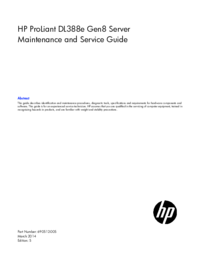
 (322 pages)
(322 pages)







Commentaires sur ces manuels